Managing Your Team
Introduction
The "Teams" section of Synmetrix is a dedicated space for creating, managing, and customizing teams. This feature is essential for collaborative work, allowing you to form new teams, set a focus on a current team, remove teams that are no longer needed, and update team names to align with evolving projects or goals.
Accessing the Team Page
To navigate to the Team page:
- Hover over your account profile picture at the top-right corner of the page.
- Select "Team" from the dropdown menu.
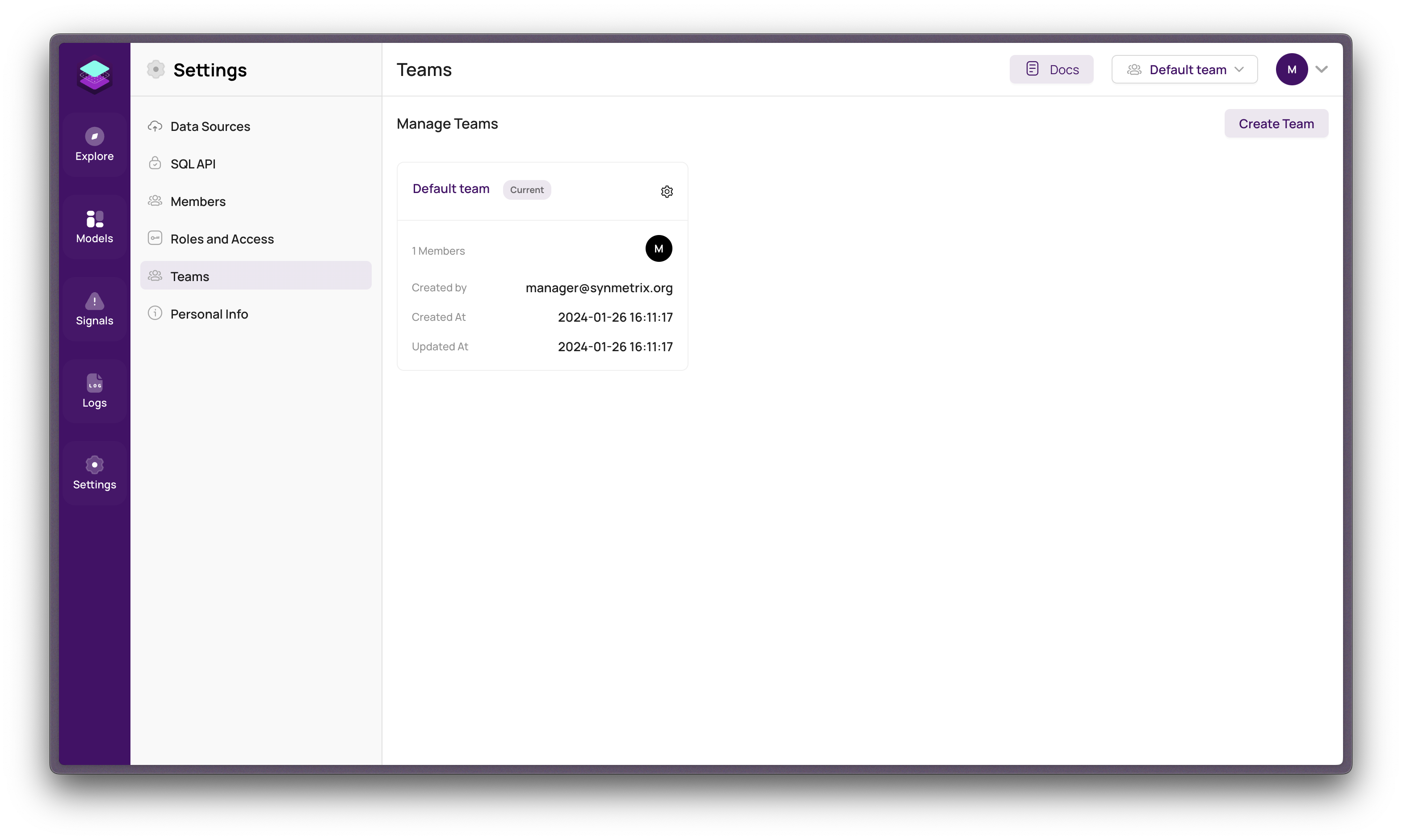
Team Page Functions
On the Team page, you can perform various actions:
1. Inviting New Users
You can invite new members to join your project by entering their email addresses. This step is crucial for expanding your team and fostering collaboration.
2. Assigning Roles and Access Levels
Based on your access management system, assign appropriate roles and access levels to team members, ensuring they have the necessary permissions to contribute effectively.
3. Managing Access
Control access to specific features and resources for each team member, tailoring their permissions to suit their role and needs in the project.
4. Viewing and Managing Team Members
The Team page provides a comprehensive view of all team members, including their roles and responsibilities, allowing for efficient team management.
How to Create a New Team?
To create a new team:
- Open "Settings" from the sidebar.
- Click on the "Teams" tab.
- In "Manage Teams", view your existing teams.
- Select the gear icon ("Settings").
- Choose "Create Team" from the dropdown and follow the prompts.
How to Set a Current Team?
To set an active team:
- Go to "Settings" in the sidebar.
- Choose the "Teams" tab.
- Find your team list in "Manage Teams".
- Click the gear icon next to the team you want to focus on.
- Select "Set Current" from the dropdown.
How to Edit a Team Name?
To change a team's name:
- Navigate to "Settings" via the sidebar.
- Select the "Teams" tab.
- Find your team in "Manage Teams".
- Click the gear icon next to the team you want to rename.
- Choose "Edit" from the dropdown.
- Change the "Team Name" in the pop-up.
- Click "Save" to confirm the changes.
How to Delete a Team?
To remove a team:
- Access "Settings" from the sidebar.
- Go to the "Teams" tab.
- Identify the team you want to delete in "Manage Teams".
- Click the gear icon next to the team.
- Choose "Delete" from the dropdown list.
I've refined the language for professional tone and clarity, ensuring each step is clear and straightforward.